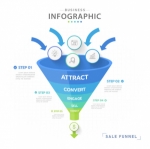In today's fast-paced world, gathering accurate data efficiently is crucial for making informed decisions. Whether you're conducting market research, seeking customer feedback, or collecting event registrations, using the right tool can make a big difference. Google Forms surveys are one of the most popular and accessible options available, offering a simple way to collect data and analyze results quickly.
If you haven't yet explored the full potential of Google Forms, or you're looking for ways to optimize your surveys, this guide will show you proven strategies to make the most out of Google Forms.
Why Use Google Forms Surveys?
Before diving into the strategies, it's important to understand why Google Forms is such an effective tool for surveys. Google Forms offers numerous benefits that make it the go-to platform for many businesses, educators, and individuals:
- Free and easy to use: Google Forms is free for anyone with a Google account, and it's incredibly user-friendly.
- Customizable options: You can easily tailor the survey to fit your needs with different question types, themes, and branding options.
- Automatic data collection: Responses are automatically stored in Google Sheets, making it easier to analyze the data.
- Real-time updates: As soon as someone submits a response, it's added to your results, which helps you stay up to date.
Now that we've covered the basics, let's explore some proven strategies to maximize your Google Forms survey results.
1. Keep Your Survey Short and Focused
One of the most common mistakes in survey creation is making the survey too long or broad. When creating a survey, especially for customer feedback or quick insights, it's essential to keep it short and focused.
Tips for keeping your survey concise:
- Limit the number of questions: Only ask questions that are directly relevant to your goals.
- Use a mix of question types: Multiple-choice or Likert scale questions can gather more information in less time.
- Be clear and specific: Ensure your questions are easy to understand and don't require long answers.
By doing this, you not only save your respondents' time but also increase the chances of them completing the survey.
2. Make Your Google Forms Survey Visually Appealing
Even though Google Forms is a simple tool, that doesn't mean your survey has to look basic. Adding a personal touch or custom design can encourage more people to participate.
How to enhance the visual appeal:
- Customize the theme: Choose a theme that reflects your brand or the tone of the survey.
- Use images and videos: Including relevant images or instructional videos can make the survey more engaging.
- Brand your form: Add your logo or colors to make the survey feel more professional.
These small changes can make a significant impact, and it's worth investing a little extra time in making your Google Forms survey look attractive and professional.
3. Be Smart About Question Types
Google Forms offers a variety of question types, and using the right ones can make a world of difference when gathering valuable data. Selecting the wrong question type can lead to vague answers, incomplete information, or even confusion among respondents.
Key question types to consider:
- Multiple choice: Great for gathering clear answers, especially when you have predefined options.
- Short answer: Use this for collecting quick feedback or when you want to keep things brief.
- Checkboxes: Ideal when you want to allow respondents to select multiple options.
- Linear scale: Use this for rating scales, like rating satisfaction from 1 to 10.
Understanding how to use each question type effectively will help you gather more precise and meaningful data from your respondents.
4. Use Conditional Logic to Create a Seamless Experience
Conditional logic in Google Forms allows you to personalize the survey based on previous answers, creating a more dynamic and user-friendly experience. This feature can be particularly useful when your survey includes several different sections, and the questions may change depending on the respondent's choices.
For example, if a respondent answers “Yes” to a question about attending a product launch, you can show them follow-up questions related to the event. If they answer “No,” you can skip those questions entirely.
Steps to use conditional logic:
- Create different sections in your form.
- Add “Go to section based on answer” options to your multiple-choice or dropdown questions.
- Tailor your survey flow to the respondent's answers.
By using conditional logic, you create a more personalized survey experience that can lead to more insightful and relevant data.
5. Share Your Survey Effectively
Creating a great survey is only half the battle. To gather meaningful responses, you need to ensure that your survey reaches the right people. Google Forms makes sharing your survey easy, whether through email, social media, or embedding it on your website.
Best practices for sharing your Google Forms survey:
- Send it to your email list: If you have an email list, send the survey directly to your subscribers.
- Share on social media: Post the survey link on your social channels and encourage participation.
- Embed the form: For websites or blogs, embed the survey directly into your pages for easy access.
The more people who see your survey, the higher your response rate will be. Don't limit your survey to a small audience – make sure it's easy for everyone to participate.
6. Analyze the Results and Take Action
Once your Google Forms survey is live and responses start rolling in, it's time to analyze the data. Fortunately, Google Forms automatically compiles your survey responses in a Google Sheet, making it easy to analyze the data.
How to analyze survey data:
- Use built-in charts: Google Forms offers a summary of responses with pie charts and bar graphs.
- Export to Google Sheets: For more detailed analysis, export your responses to Google Sheets where you can create custom reports and pivot tables.
- Look for trends: Focus on patterns in the data, such as common feedback or recurring concerns.
This is where the real power of surveys lies – analyzing the data and using it to make informed decisions.
7. Test Your Survey Before Going Live
It's always a good idea to test your survey before sharing it with a wider audience. Testing helps you identify any errors, confusing questions, or broken links that may hinder your respondents from completing the survey.
Ask a few colleagues or friends to take the survey and provide feedback. This extra step can save you from mistakes that may affect your response rates.
Mastering How to Create a Google Form Survey
Here's how to create a google form survey:
- Set Up Your Google Form
Log into your Google account, go to Google Forms, and click "Blank" to create a new survey. - Customize the Design
Select a theme and color to make the survey visually appealing and professional. - Add Relevant Questions
Use appropriate question types (e.g., multiple choice, short answer) to gather the data you need. Keep questions clear and concise. - Use Conditional Logic
Direct respondents to different sections based on their answers to personalize the survey. - Test Your Survey
Preview and test the survey to ensure it's easy to complete and error-free. - Share Your Survey
Distribute your survey through email, social media, or embed it on a website to start collecting responses.
By following these simple steps, you'll have a fully functional survey ready to gather the data you need.
Conclusion: Start Using These Strategies Today!
If you're looking for an easy and effective way to collect data, Google Forms surveys are the solution. With the right strategies in place, you can create surveys that not only look professional but also deliver valuable insights.
Now that you know how to create a Google Forms survey effectively, it's time to implement these tips and start collecting the data you need. By following these proven strategies, you'll improve your response rates and gain deeper insights into your audience.